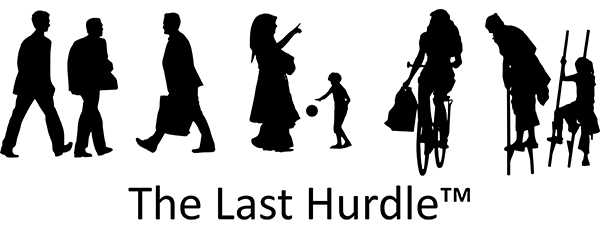Facebook Business Page Roles
Once you have created your Facebook business page you will have full administration rights and will then be able to make changes, including adding other people who can work on it. Having more than one administrator means that you can assign particular tasks to various employees and make sure your page is regularly updated and monitored.
You should make sure:
- There is a clear strategy in place for what needs to be achieved on the page.
- Choose the right people.
- Keep administrators down to the minimum needed to make sure the job is done properly.
The person who is to be made an administrator on your page will need to log on with their account and add themselves as a friend. Facebook only allows admins who are connected to the page.
Log into your Facebook business page and select the ‘Settings’ tab at the top left.
Click on ‘Page Roles’ on the left hand menu.
A page will come up with you as the main administrator. There will be a section below this to add another administrator. Fill in their e-mail and select the administrator rights.
Facebook Business Page Roles:
- Admin: Has all rights and able to manage every aspect of the page including being able to send messages, post, create ads and assign page roles.
- Editor: Can send messages and post, create ads and view insights, and see what other admins have posted.
- Moderator: Can view comments and respond to them or delete, view insights, create ads and see what other admins have posted or created.
- Advertiser: Can create ads, view insights and see which other admins have created a post or comment.
- Analyst: Can just see what other admins have created or commented on.
Click ‘Save’. Facebook will ask you for your password to confirm that you are who you say you are.
Your new admin should get an email notification that they have been added as an administrator and will then be able to access and work on the page according to their rights. If you wish to change their access at any time you simply have to go back into the Page Roles section and make your alterations.
How to feature people in your admin group
You can feature the administrators on your About tab:
- Click on Settings again at the top your page.
- Click on the Featured tab in the left hand column.
- Click Add Featured Page Owners, then check the box of the person you would like to be featured.
If you would like further advice about managing your Facebook business page you can access Facebook help here or alternatively contact us on 01604 654545 or email hello@thelasthurdle.co.uk