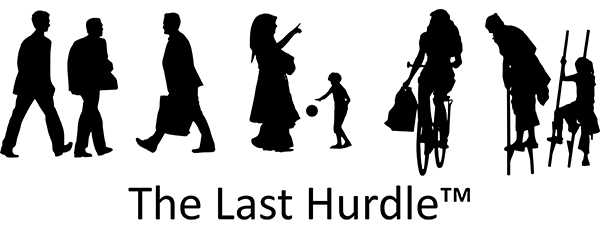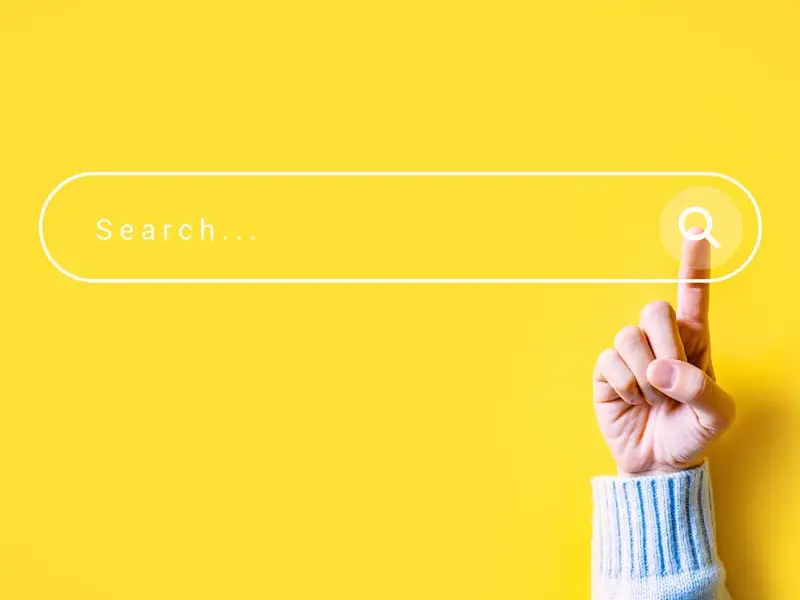Understanding Fetch as Google
Fetch as Google is a powerful tool within Google Search Console (previously known as Webmaster Tools) that helps website owners identify and resolve issues affecting their site’s visibility and ranking. This tool enables you to test how Google’s crawlers view and interact with either specific URLs or your entire site, for both desktop and mobile views. As such, it’s invaluable for catching errors and addressing them promptly to maintain a strong organic search engine ranking.
How Does Fetch as Google Work?
Fetch as Google lets you see how Googlebot (Google’s crawling tool) renders and accesses your web pages, highlighting any issues that might prevent optimal indexing. This is crucial because any problems identified could be hindering your site’s visibility on search engines. Rectifying these issues should be a high priority if you want your site to continue to rank well. Regular use of this tool is recommended to ensure ongoing site health and effective indexing.
Where to Find Fetch as Google
To access Fetch as Google, log in to your Google account and navigate to Search Console. Google released a new version of Search Console in 2018, so if you haven’t used it recently, you may notice some changes. Fetch as Google is now located under the URL Inspection tab on the left-hand menu.
How to Use Fetch as Google
Within the tool, you can choose to inspect your site in either desktop or mobile view – it’s advisable to check both. There are two key options here:
- Fetch: This option retrieves the HTTP response for a specified URL without loading associated resources like images or scripts. It’s a quick way to check for network connectivity issues or to identify any basic server errors.
- Fetch and Render: This goes a step further, showing not only the HTTP response but also a visual rendering of the page, just as it would appear to a user on desktop or mobile. This option runs all resources on the page, making it ideal for spotting discrepancies between how Googlebot sees your page and how it actually displays to users.
When you submit a request, it will appear in the Fetch History Table with a “pending” status while Googlebot completes the crawl.
Understanding Fetch as Google Results
Once Google completes the crawl, you’ll see the results in the Fetch History Table. Each result is accompanied by a status, as explained below:
- Complete: Google successfully contacted your site, crawled the page and accessed all resources referenced by the page. This is the ideal outcome. Click on the row for a more detailed breakdown.
- Partial: Google fetched the URL but couldn’t access all resources, often because of restrictions in your robots.txt file. In such cases, examine the rendered page to identify which resources were blocked. Unblock any critical resources within your control. If resources are blocked by third-party sites, consider reaching out to the site owners to request Googlebot access.
- Redirected: The server responded with a redirect, which Fetch as Google doesn’t follow (though the actual Googlebot crawler does). You can manually follow the redirect if it points to a property you own by clicking “Follow” and inputting the new URL into the fetch box.
- Specific Error Types: These include errors like “Not found” or “Unreachable” and indicate that Googlebot encountered a specific issue when attempting to crawl the URL. Each error type provides insight into what needs to be addressed.
Using Fetch as Google to Improve Site Health
From the information gathered, you can pinpoint which URLs require attention. For example, pages with blocked resources or those triggering redirect errors may need updates to improve user and crawler accessibility. Though the details can seem complex at first, Google Search Console offers extensive help guides, with step-by-step explanations to help you understand and address each issue.
Why Regular Use of Fetch as Google Matters
Using Fetch as Google regularly provides valuable insights into the ‘crawlability’ of your site, allowing you to make targeted improvements. For example:
- Detecting Slow-Loading Elements: By identifying and resolving resources that slow down page load times, you can improve user experience and your site’s search performance.
- Correcting Blocked Resources: Ensuring that Googlebot can access all relevant content improves indexing. If key scripts, images or other resources are blocked, Google may not be able to fully understand your content’s value.
- Improving Mobile and Desktop Experience: Given the shift to mobile-first indexing, Fetch as Google’s mobile crawl option allows you to see exactly what mobile users experience on your site, making it easier to address mobile-specific issues.
By regularly fetching and rendering your pages, you can keep your site running smoothly and accessible to both users and search engines.
Need Help Understanding Fetch as Google or SEO?
If you’re looking for guidance on using Google Search Console to improve your site’s SEO, or need help interpreting the data, feel free to contact The Last Hurdle. Our team is here to help you make the most of your online presence.
Call us on 01604 654545 or 01327 359908, or email hello@thelasthurdle.co.uk to discuss your SEO needs.