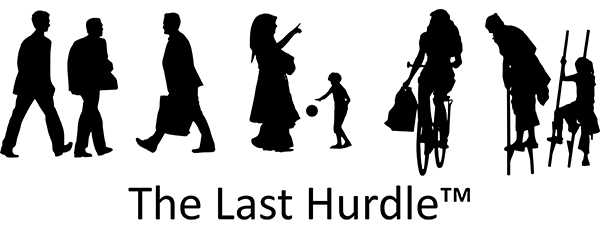How to Change Your Facebook Business Page Name
Choosing a business name is as important as how you market your company. Your name should be catchy, unique and suited to the service or product you offer. Whether you’re a well-established business using Facebook for marketing or just starting out, you may want to update your Facebook Business Page name at some point.
Here’s a step-by-step guide on how to change the name, URL, description and entity of your Facebook Business Page:
How to Change the Name of Your Facebook Business Page
- Ensure You Have Admin Rights
The first requirement is to ensure you are the admin of the Facebook Business Page. Without admin rights, you won’t be able to make any changes. - Navigate to Your Page Info
Go to your business page and under the cover photo, click the ‘About’ tab. - Edit Your Page Info
On the ‘About’ page, scroll down to the ‘Page Info’ section and click the pencil icon next to ‘Name’. - Enter the New Name
A field will appear for you to type in your new business name. Enter the name and click ‘Save’. Facebook will review the request and the name change will be submitted for approval.
Note: The approval process may take a few days and Facebook may request further details to verify your request.
How to Change the URL of Your Facebook Business Page
- Go to Page Info
To change the URL, stay on the ‘Page Info’ tab in the ‘About’ section. - Edit Your Facebook Web Address
Scroll down to the ‘Facebook Web Address’ section and click the pencil icon next to it. - Change Your URL
Enter your new URL, making sure it matches or is closely related to your new business name. Click ‘Save’.
Warning: You can only change the URL of your Facebook Business Page once, so choose carefully!
How to Change the Description of Your Facebook Business Page
There are two types of descriptions on your Facebook Business Page—a short description and a long description. The short description should be brief and concise, while the long description provides more details.
- Edit the Descriptions
In the ‘Page Info’ section, find the short and long descriptions and click the pencil icon next to each. - Update Your Descriptions
Enter your updated descriptions and click ‘Save’. Make sure the short description summarises your business in a few words, while the long description provides more information about what your business offers.
How to Change the Entity (Category) of Your Facebook Business Page
The entity (category) of your Facebook Business Page helps categorise your business and makes it easier for Facebook to target the right audience.
- Edit Your Business Category
In the ‘Page Info’ section, find the ‘Category’ option and click the pencil icon next to it. - Select Your New Entity
From the drop-down list, select the most appropriate category that reflects your business. - Save Changes
After selecting your new entity, click ‘Save’. This change will help Facebook better identify your business and improve your visibility to the right audience.
If you need further help or support with your Facebook Business Page, contact our social media specialists on 01604 654545 or email hello@thelasthurdle.co.uk. We’re always here to help!