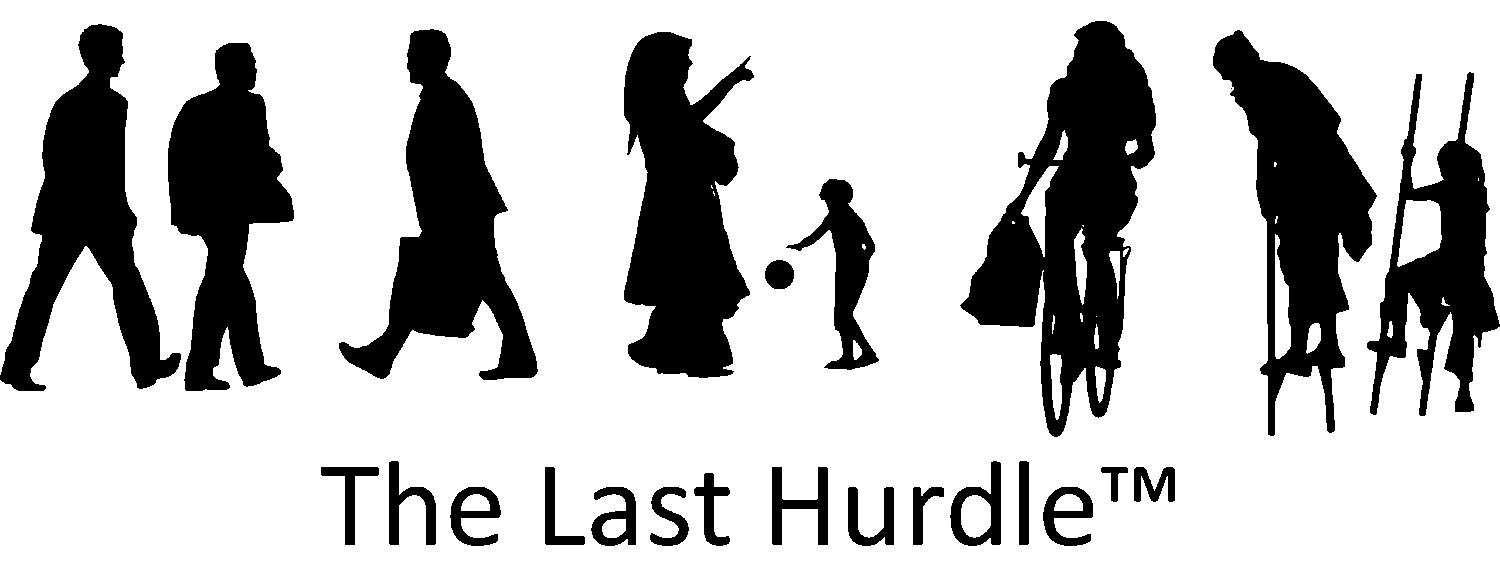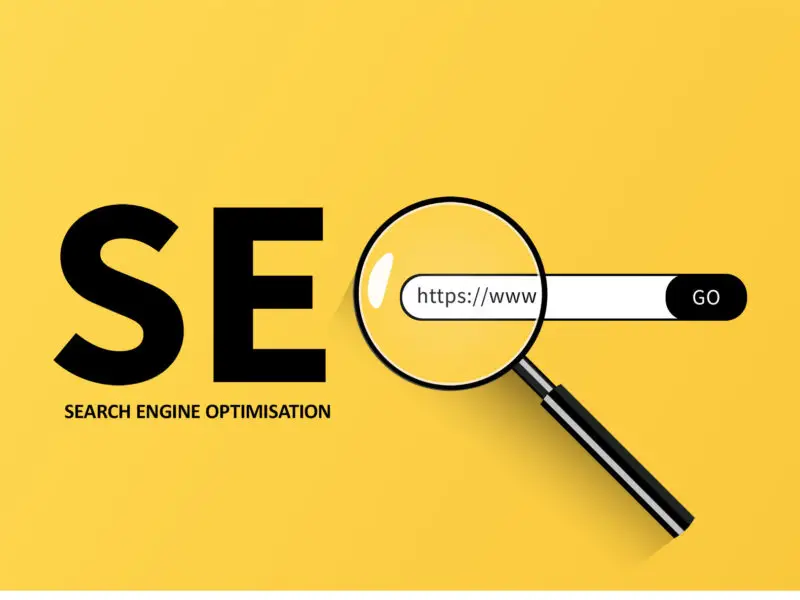How to Clear Your Browser Cache
Have you ever updated a website but couldn’t see the changes? The issue might be your browser cache. Cached files help load websites faster, but they can sometimes prevent you from seeing the latest updates. This article will explain what cache is, why and when to clear it, and how to do so in different browsers.
What is a Browser Cache?
A cache is a temporary storage system used by web browsers to store frequently accessed data. This includes images, scripts, and other elements from websites you visit. The purpose of caching is to speed up loading times and reduce bandwidth usage by reusing previously downloaded content rather than fetching it from the internet each time.
Why You Might Need to Clear Your Cache
There are several reasons why you might be asked to clear your cache. If you’ve made changes to a website but can’t see the updates, it’s often because your browser is still displaying an older version of the page stored in the cache. Web developers and businesses frequently recommend clearing the cache to ensure that users are seeing the most recent version of a website.
Other reasons to clear your cache include:
- Fixing website glitches or formatting issues
- Improving browser performance if it becomes sluggish
- Resolving login or authentication errors
- Freeing up storage space on your device
Common Issues Related to Cache
Caching can sometimes interfere with certain website functions, such as:
- Forms not updating correctly or showing old data
- Shopping carts not reflecting recent additions or removals
- Websites displaying outdated images or content
- Persistent login or session errors
When Should You Clear Your Cache?
Clearing your cache isn’t something you need to do daily, but there are times when it’s beneficial:
- When websites aren’t displaying correctly
- After making updates to your own website
- If a web page appears broken or incomplete
- If you experience slow loading speeds or browser crashes
- When switching between different devices for web development or testing
Pros and Cons of Clearing Your Browser Cache
Pros:
- Ensures you see the latest updates on websites
- Can resolve website loading or formatting issues
- Frees up storage space and improves browser performance
- Helps resolve security or login issues
Cons:
- Temporary slowdown when revisiting websites as data needs to be reloaded
- Loss of saved preferences on some sites
Alternative Solutions to Clearing Your Cache
If you want to see updated website content but don’t want to clear your entire cache, try these alternatives:
- Use Hard Refresh: Press Ctrl + F5 (Windows) or Cmd + Shift + R (Mac) to reload a webpage without using cached data.
- Open in Incognito/Private Mode: This loads a fresh version of the page without using stored cache.
- Clear Cache for a Specific Site: Most browsers allow you to clear the cache for a particular website rather than deleting everything.

How to Clear Your Cache on Different Browsers
Microsoft Edge
- Click on the three-dot menu in the top-right corner.
- Select Settings > Privacy, search, and services.
- Under Clear browsing data, click Choose what to clear.
A more in depth guide to clearing your Microsoft Edge browser cache can be found here.
Google Chrome
- Click on the three-dot menu in the top-right corner.
- Select Settings > Privacy and security.
- Click Clear browsing data.
Here’s Google’s guide to clearing your Chrom cache.
Mozilla Firefox
- Click on the three-line menu in the top-right corner.
- Select Settings > Privacy & Security.
- Scroll down to Cookies and Site Data and click Clear Data.
- Tick Cached Web Content and click Clear.
Need a better steer? Here’s Firefox’s guide on how to clear your cache.
Safari (Mac & iPhone)
On Mac:
- Open Safari and click Safari in the menu bar.
- Select Preferences > Privacy.
- Click Manage Website Data > Remove All.
On iPhone:
- Go to Settings > Safari.
- Tap Clear History and Website Data.
- Confirm by tapping Clear History and Data.
For a step by step guide on how to clear your Safari cache click here.
Frequently Asked Questions
Will clearing my cache delete my passwords?
No, clearing your cache only removes temporary website files. However, if you select Cookies and Site Data, it may log you out of websites.
How often should I clear my cache?
It depends on your browsing habits. If you notice slow loading times, broken websites, or outdated content, clearing your cache can help.
Do I need to clear my cache on all devices?
If you use multiple devices to access the same sites, clearing the cache on each device ensures consistency.
Clearing your browser cache is a simple but powerful way to ensure you’re seeing the latest versions of websites, resolving display issues, and improving browser performance. If you ever struggle with seeing website updates, try one of the methods above before assuming there’s an issue with the site itself.