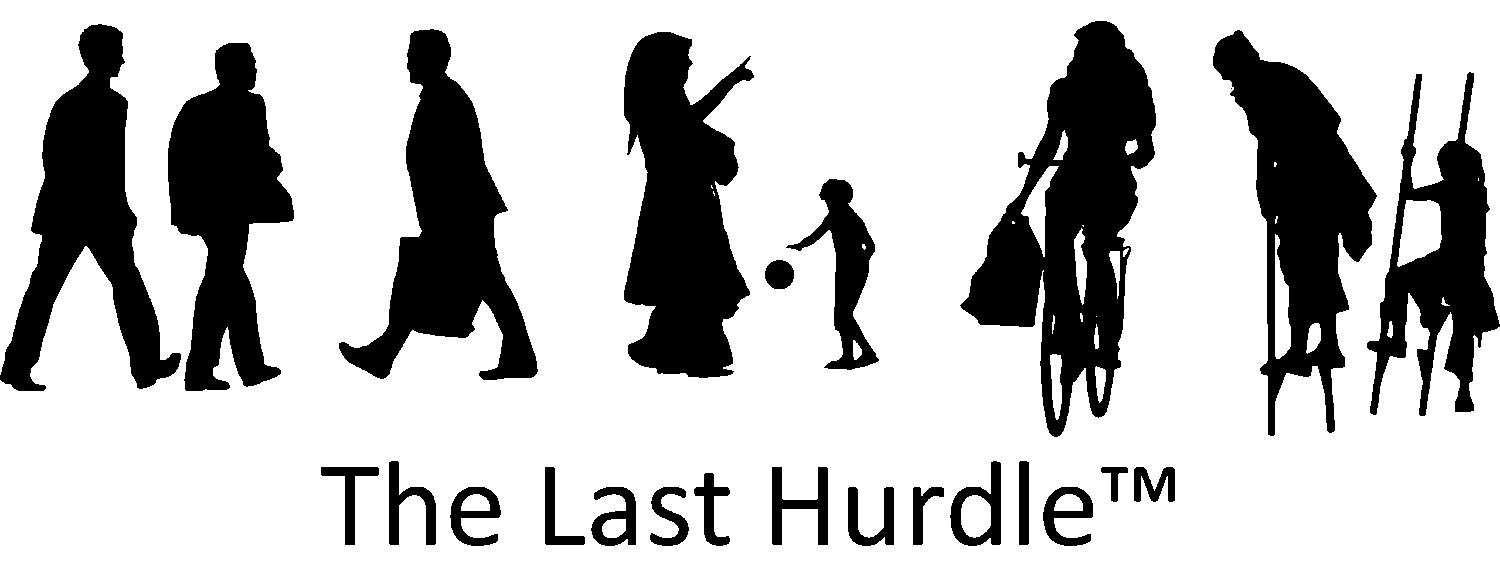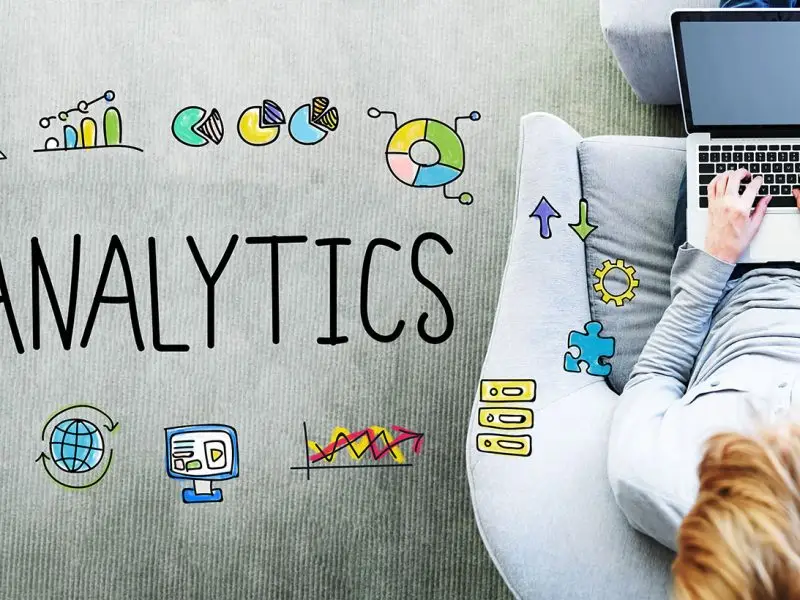Robots.txt – A Guide for WordPress Users
Search engines are constantly crawling websites to index their content, but as a site owner, you have some control over what they can and can’t access. That’s where the robots.txt file comes in. This simple yet powerful tool allows you to manage how search engines interact with your site, helping to improve SEO, optimise performance, and protect sensitive areas of your website. However, handling it incorrectly can have serious consequences, so understanding how it works is key.
What is a Robots.txt File?
A robots.txt file is a plain text document located in the root directory of your website. It provides directives to search engine bots, indicating which pages or sections should be crawled and which should not. This mechanism helps manage crawler traffic and ensures that sensitive or irrelevant parts of your site remain unindexed.
Proceed with Caution When Editing Robots.txt
Editing your robots.txt file incorrectly can lead to significant SEO problems, including blocking search engines from indexing your entire website. If you’re unsure of the changes you’re making, it’s best to consult an SEO expert or a web developer. A small mistake in this file can drastically impact your website’s visibility in search engine results.
How Does Robots.txt Work?
Search engines interpret robots.txt rules based on directives and user-agents. Here’s a quick breakdown:
User-agent: Specifies which search engine bot the rule applies to (e.g.,
Googlebot,Bingbot,*for all bots).Disallow: Prevents bots from accessing specified URLs.
Allow: (Mainly for Googlebot) Overrides a disallow rule to permit access to specific files in a blocked directory.
Sitemap: Points crawlers to the website’s sitemap for better indexing.
Example robots.txt file:
User-agent: *
Disallow: /private/
Allow: /public-info/
Sitemap: https://yourwebsite.com/sitemap.xmlWhy is the Robots.txt File Important?
Proper management of your robots.txt file offers several benefits:
- Optimised Crawling: By restricting bots from accessing unnecessary pages, you ensure that search engines focus on your most valuable content, enhancing your site’s SEO performance.
- Server Resource Management: Limiting crawler access to specific areas reduces server load, preventing potential slowdowns caused by excessive bot traffic.
- Protection of Sensitive Information: Preventing crawlers from accessing confidential directories adds an extra layer of security against unintended data exposure.

Accessing and Editing Robots.txt in WordPress
WordPress automatically generates a virtual robots.txt file. To view it, simply append /robots.txt to your site’s URL (e.g., https://yourwebsite.com/robots.txt). However, this default file may not always align with your specific needs.
To customise your robots.txt file in WordPress:
Use SEO Plugins for Easy Management:
Plugins like Yoast SEO and All in One SEO allow you to edit robots.txt directly from the WordPress dashboard, avoiding the need for FTP or cPanel access.
Manually via cPanel or FTP:
Use an FTP client or your hosting provider’s file manager to navigate to your site’s root directory.
If a
robots.txtfile doesn’t exist, create a new plain text file namedrobots.txt.Add your directives, save, and upload the file to the root directory.
Check Your WordPress Default Settings:
Go to Settings > Reading and ensure that “Discourage search engines from indexing this site” is unchecked, as this setting modifies
robots.txtdynamically.
Ensure You’re Not Blocking Critical Resources:
WordPress themes and plugins rely on CSS and JavaScript files. Avoid blocking the
/wp-includes/or/wp-content/themes/folders unless absolutely necessary.
Use Google Search Console’s Robots.txt Tester:
After making changes, verify your
robots.txtfile using Google Search Console’s Robots.txt Tester to ensure it’s not blocking important content.
Update Your Sitemap in Robots.txt:
WordPress-generated sitemaps can be included using:
Sitemap: https://yourwebsite.com/wp-sitemap.xmlIf you’re using an SEO plugin, check the plugin settings for a specific sitemap URL.
Be Careful with Disallowing Directories:
Avoid using:
Disallow: /wp-admin/without allowing
admin-ajax.php, as it can break frontend AJAX functionality:Allow: /wp-admin/admin-ajax.php
Common Issues and Best Practices
While managing your robots.txt file, be mindful of the following common pitfalls:
Blocking Essential Resources: Ensure you don’t inadvertently block important files like CSS or JavaScript, as this can hinder search engines from rendering your site correctly.
Case Sensitivity: The
robots.txtfile is case-sensitive. For instance,Disallow: /Folderwill not block a directory named/folder. (seoclarity.net)Overusing Disallow Directives: Be cautious not to restrict bots from accessing content you want to be indexed. Overzealous use of
Disallowcan negatively impact your site’s visibility.Relying Solely on Robots.txt for Security: While
robots.txtcan deter well-behaved bots, it doesn’t prevent malicious entities from accessing disallowed content. Always implement additional security measures where necessary.
The Future of Robots.txt: AI and Beyond
With the rise of AI-driven crawlers like OpenAI’s GPTBot, website owners are increasingly modifying their robots.txt files to control data scraping. If you wish to block AI crawlers, add:
User-agent: GPTBot
Disallow: /Staying informed about such developments will help you make proactive decisions about your site’s robots.txt configurations. (lemonde.fr)
Take Control of Your Website’s Crawling
Managing your robots.txt file is a crucial aspect of website optimisation and security. By tailoring it to your site’s specific needs, you can enhance SEO performance, protect sensitive information, and ensure efficient use of server resources.
Visit yourwebsite.com/robots.txt and ensure your important content is accessible to search engines. Need help optimising your robots.txt for better SEO? Contact us today!