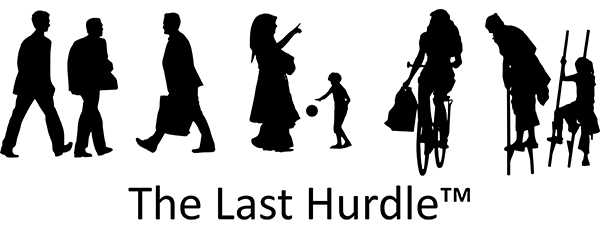Website Jargon Explained
Don’t know your URLs from your wireframes? You are not alone!
Whether you’re a growing business, a new startup or an established business seeking a design upgrade, commissioning a new website can feel like navigating a confusing maze. One of the main sources of confusion is the industry jargon. If terms like CMS, CSS and breadcrumb leave you scratching your head, don’t worry! Here’s a handy guide to some of the most common website terms and what they mean.
Website Jargon Explained
Accessibility
This refers to how easily your website can be viewed and accessed by a wide audience, including those with impairments like hearing or sight difficulties. Ensuring good accessibility is key to making your website usable for everyone. Find out more about accessibility here.
Anchor
An internal link that allows users to quickly navigate to another part of the same page. For example, on long pages, you might find clickable words that jump down to a specific section of the content—these are called anchors.
Back End
Also known as the dashboard, the back end is where you can log in to access and manage your website using a content management system (CMS).
Blog
Derived from the term “web log”, a blog is a regularly updated part of your website, typically written in an informal or conversational style, and displayed in reverse chronological order.
Breadcrumb
A breadcrumb is a small navigation aid that shows the trail a user has followed to reach the current page. Commonly used on larger websites, breadcrumbs help users navigate back through pages. Find out more about Breadcrumbs here.
Broken Link
This occurs when a link no longer leads to the intended page or resource, either because it has been deleted or the URL has changed. Broken links are bad for both SEO and user experience.
Browser
A browser is the programme you use to surf the internet, such as Google Chrome, Safari, Firefox or Microsoft Edge.
Cache
Pronounced ‘cash’, this is the stored version of a website page that your browser saves to load the page faster next time. If updates aren’t showing, you might be asked to clear your cache. Find out how to clear your cache here.
CMS (Content Management System)
A software platform that allows you to create, edit and manage the content of your website without needing to know how to code. WordPress is one of the most popular CMS options.

CSS (Cascading Style Sheet)
CSS is a type of coding that controls the look and feel of your website. Each web page can have a different CSS depending on its design requirements. Learn more about CSS here.
Domain Name
This is the name of your website or URL, such as thelasthurdle.co.uk. It’s unique to your business and forms a key part of your online brand identity.
eCommerce
Short for “electronic commerce”, this refers to the buying and selling of goods or services online. If you plan to sell directly from your website, you’ll need eCommerce functionality.
Favicon
The small icon that appears in your browser tab next to the website title. Learn more about Favicons and why they are important here.
Fixed Width Layout
A web layout that stays the same size regardless of the size of the user’s browser. This gives the designer more control over how the site looks.
Fold
The part of a web page that’s visible without needing to scroll. The fold is prime space on your website as it forms the first impression a visitor gets of your site.
HTML (HyperText Markup Language)
This is the main coding language used to create web pages. The latest version, HTML5, is widely used as it works across all devices and is more efficient than older methods like Flash. Learn all about HTML here.
Hosting
Hosting is where your website files are stored. The most common options include shared hosting, VPS (Virtual Private Server) and cloud hosting. Your website’s performance can depend on the hosting you choose.
IP Address
An IP address is a unique numerical label that identifies each device connected to the internet. Find your IP address here.
Keyword
A word or phrase that potential customers are likely to enter into a search engine to find your products or services. Keywords play a critical role in search engine optimisation (SEO).
Landing Page
This is the first page a visitor lands on when they click through to your website, often from an ad or marketing campaign.
Liquid Layout
A responsive layout that adapts to the size of the user’s browser window or screen, improving the user experience across different devices.
Lorem Ipsum
Placeholder text used in web design mock-up’s to show where text will go before the final content is added.
Meta Description
The brief summary of a webpage that appears in search engine results. It helps both search engines and users understand the page content before they click through to your website.
Meta Tags
These snippets of text help describe the content of your site for search engines but aren’t visible to users. Once important for SEO, their role has lessened due to misuse.
Mobile Optimised
A mobile-optimised website is one that has been designed to display properly on smartphones and tablets, providing a seamless user experience regardless of the device.
PHP
A coding language that allows for more dynamic web pages and interactions, often used to build databases. Learn all about PHP here.
Plugin
An add-on or app that adds extra functionality to your website, such as a contact form or image slider

RSS (Really Simple Syndication)
A tool that allows content from one site to be shared on others or allows users to subscribe to a blog for automatic updates. Find out more about RSS here.
SEO (Search Engine Optimisation)
The process of making your website more attractive to search engines like Google. Good SEO can improve your site’s visibility in search results, bringing in more traffic.
Sitemap
A page or file that lists all the content on your website. It helps search engines understand and index your site and is vital for SEO.
Subdomain
A part of your main domain, used to create a separate site within the main website, for example, support.thelasthurdle.co.uk.
URL (Uniform Resource Locator)
The full web address you see in your browser bar, which changes depending on the page you are viewing.
Usability
Refers to how easy it is for visitors to navigate your site. Good usability means clear navigation, intuitive design and quick loading times.
Wireframe
A basic outline of a website used in the design stage to plan the structure and layout.
Website Jargon Explained
Web design can seem technical, but it’s the job of your web designer to make the process clear and straightforward. Every industry has its jargon and hopefully, this guide has helped demystify some of the most common web terms.